How to Create a Photo Collage from Your Phone - The Complete Guide
Published: 22 July 2025
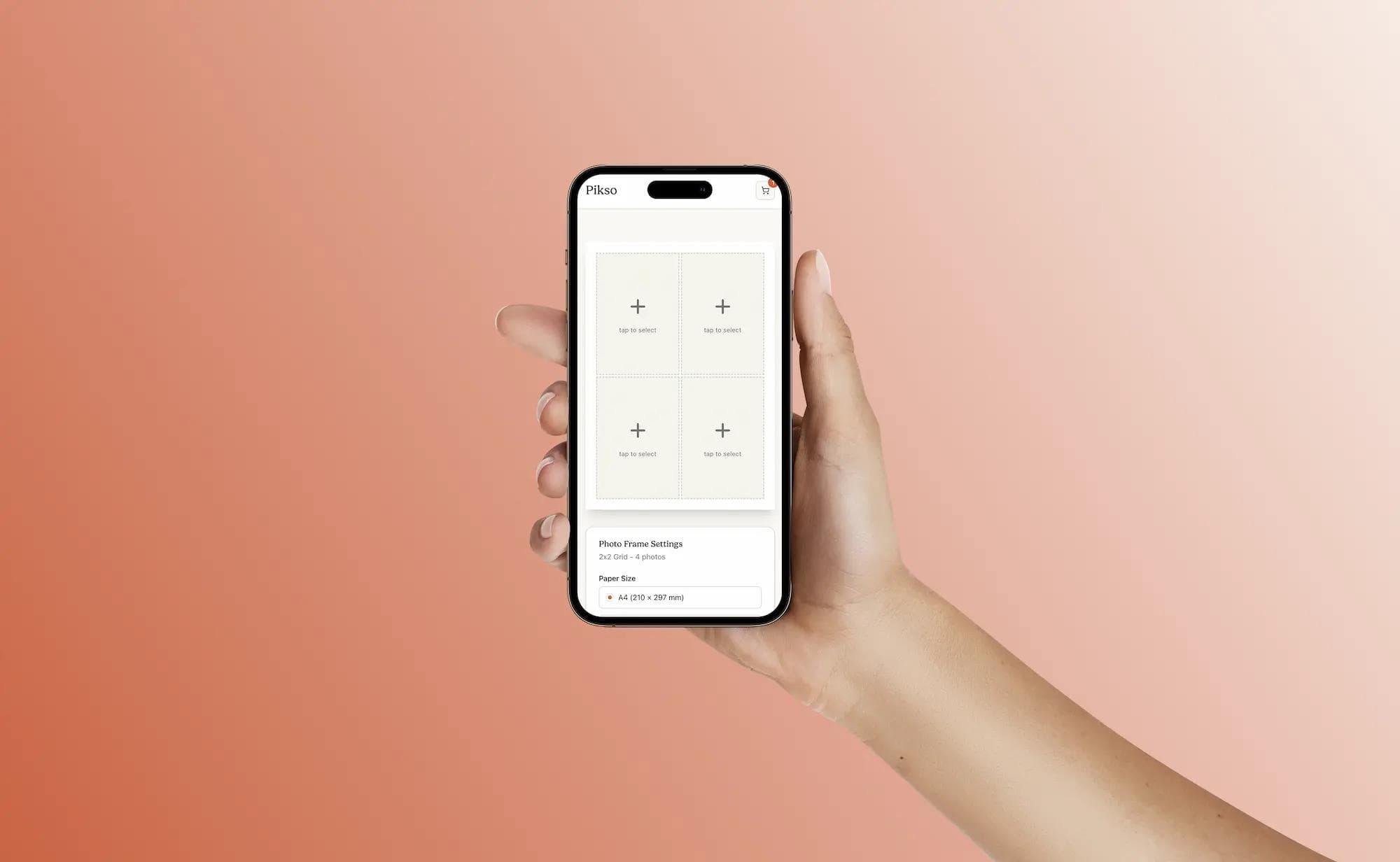
Let's address the elephant in the room. You've got approximately 14,000 photos on your phone (we've all been there), and scrolling through them is like archaeological excavation. Baby photos mixed with screenshots of recipes, that brilliant sunset from last Tuesday nestled between blurry attempts at photographing your cat.
But here's the good news: creating a photo collage from your phone has become so ridiculously simple that you can literally do it whilst waiting for the kettle to boil. No computer needed, no complicated software, just your phone and a few minutes of your time.
Whether you're making a birthday surprise, documenting your holiday, or just trying to free up some phone storage by turning 50 photos into one masterpiece, I'm going to show you exactly how to create photo collages that'll have people asking "how did you do that?"
Why Your Phone Is Actually the Perfect Collage-Making Tool

The Convenience Factor Nobody Talks About
Think about it. Your phone already has:
- All your photos in one place
- A touchscreen that makes dragging and dropping feel natural
- Direct access to your social media for instant sharing
- The ability to work on your collage literally anywhere
Compare that to the faff of transferring photos to a computer, finding the right software, remembering passwords... honestly, who has time for that?
Plus, modern phones pack serious processing power. That iPhone or Android in your pocket? It's more powerful than the computers professional designers were using a decade ago. Mad, isn't it?
Speed vs Quality: The Myth Debunked
"But surely phone collages look amateur?" I hear you cry. Absolute nonsense. Today's collage apps produce results that are indistinguishable from desktop software. The only difference? You can knock one out during your lunch break.
With options to export in high resolution, professional layouts, and even direct printing services like Pik.so, your phone collages can go from screen to wall art without anyone being the wiser.
Your Step-by-Step Tutorial (Works for iPhone AND Android)
Step 1: Organising Your Photo Library (The Bit Everyone Skips)
Before diving into apps, let's talk organisation. Nothing kills creative flow faster than hunting for that one perfect photo amongst thousands.
Quick Organisation Tips:
- Create an album called "Collage Picks"
- Scroll through and add potential photos
- Aim for 20-30 options (you'll use 5-15)
- Mix close-ups with wide shots
- Include variety: people, places, details
iPhone Users: Use the "Select" option and quickly tap photos to add to an album Android Users: Long-press to select multiple photos, then "Add to album"
This five-minute prep saves ages later. Trust me on this one.
Step 2: Choosing Your Collage App (The Important Decision)
Not all collage apps are created equal. Here's what actually matters:
For Beginners: PicCollage
- Dead simple interface
- Loads of free templates
- Basic but effective
- Perfect for quick social media posts
For More Control: Canva
- Professional templates
- Extensive customisation
- Free version is brilliant
- Exports in high quality
For Creative Types: Photo Grid
- Unique layouts
- Advanced editing tools
- Great for artistic collages
- Solid free version
For Speed: Google Photos
- Built into Android phones
- Automatic collage suggestions
- One-tap creation
- Limited customisation
For Quality: Adobe Express
- Professional results
- Advanced features
- Steeper learning curve
- Worth it for regular users
Pro tip: Download 2-3 apps and play around. Most are free to try, and you'll quickly find your favourite.
Step 3: Creating Your Masterpiece (Where the Magic Happens)
Right, you've picked your app. Let's create something brilliant:
1. Choose Your Layout Start simple. Classic grids work for a reason. Save the fancy stuff for when you're comfortable.
2. Add Your Photos Most apps let you:
- Tap empty spaces to add photos
- Drag to reposition
- Pinch to zoom within frames
- Tap to swap positions
3. Adjust Spacing
- Tighter spacing = modern look
- Wider borders = classic feel
- No borders = seamless story
4. Fine-Tune Each Photo Don't skip this bit! Most apps let you:
- Adjust brightness/contrast per photo
- Apply filters consistently
- Crop within frames
5. Add Text (If You Must) Less is more:
- Date or location only
- Consistent font throughout
- Subtle colours
- Bottom corner placement usually works
Step 4: The Final Polish (What Separates Good from Great)

Consistency is King:
- Use the same filter on all photos
- Or go all black-and-white
- Match the mood across images
Background Matters:
- White = clean, modern
- Black = dramatic, gallery-like
- Colours = proceed with caution
- Patterns = usually too busy
Check Your Edges:
- Are all photos aligned?
- Any weird crops cutting off faces?
- Is the overall shape pleasing?
Advanced Phone Editing Tips (For the Overachievers)
Adding Filters That Don't Look Naff
The secret to filters on collages? Subtlety. That Valencia filter might look brilliant on a single photo, but across 12 images? Bit much.
Filter Rules for Collages:
- Reduce filter strength to 50-70%
- Stick to one filter for all photos
- Adjust individual photo brightness first
- Consider mood: warm for family, cool for landscapes
Creating Print-Quality Collages from Your Phone
Yes, you can create print-worthy collages on your phone. Here's how:
Resolution Requirements:
- Minimum 300 DPI for printing
- Original photos should be full-size
- Export at highest quality setting
- Avoid heavy compression
Size Considerations:
- A4 prints: Need 2480×3508 pixels
- 10×10" prints: Need 3000×3000 pixels
- Canvas prints: Can get away with slightly less
Most modern phones shoot at 12MP+, which is more than enough. The trick is not letting apps compress your work. Always choose "Maximum" or "Original" quality when saving.
Special Effects That Actually Work
Drop Shadows: Subtle shadows between photos add depth. Most apps offer this – use sparingly.
Rounded Corners: Softens the look, great for family collages. Harsh corners suit modern themes.
Overlays: Text overlays, date stamps, location tags. Remember: if in doubt, leave it out.
Sharing and Printing Your Phone Collage
Social Media Optimisation
Different platforms, different requirements:
Instagram:
- Square (1:1) or portrait (4:5) ratios
- 1080px minimum width
- Save stories separately (9:16 ratio)
Facebook:
- Landscape works best for feeds
- 1200px minimum width
- PNG format for text-heavy collages
WhatsApp:
- Compression is brutal
- Send as "document" for better quality
- Or use Google Drive links
Printing Directly from Your Phone
The future is here, folks. You can now go from phone to professional print without touching a computer:
- Export at highest quality (usually in app settings)
- Choose a printing service that accepts mobile uploads
- Upload directly from your phone gallery
- Select size and finish (matte for handling, glossy for vibrancy)
Pik.so makes this particularly simple, offering standard sizes perfect for collages (A4, A3, 10×10", 12×12") with direct upload from your phone.
Cloud Storage Tips
Always backup your collages:
- Google Photos (free up to 15GB)
- iCloud (5GB free, more for pennies)
- Dropbox (2GB free)
Save both the project file (if your app allows) and the exported image. Future you will thank present you.
Your Burning Questions Answered
"How do I make a photo collage on my phone?" Download a collage app (try PicCollage or Canva first), select your layout, add photos, adjust as needed, and export. Seriously, it's that simple. Most apps guide you through each step.
"Which is the best collage maker app for iPhone?" For ease: PicCollage. For features: Canva. For speed: built-in Shortcuts app. For pro results: Adobe Express. Try the free versions first.
"Are there free collage maker apps for Android?" Absolutely! Google Photos has built-in collage features. Photo Grid, Canva, and PicCollage all have robust free versions. You honestly don't need to pay unless you want premium templates.
"Can I add filters while creating a collage on my phone?" Yes! Most apps let you apply filters to individual photos or the entire collage. Just remember: subtle is better. Aim for consistency across all images.
"What is the easiest way to create a phone photo collage?" Google Photos (Android) or the Shortcuts app (iPhone) can create basic collages automatically. Just select photos and tap "Create Collage." Perfect for quick sharing, though limited in customisation.
Troubleshooting Common Phone Collage Disasters
The Pixelation Problem
Symptoms: Fuzzy, blocky photos in your collage Cause: Using screenshots or compressed images Fix: Always use original photos from your camera roll
The Proportion Puzzle
Symptoms: Stretched or squashed faces Cause: Forcing photos into wrong aspect ratios Fix: Use layouts that match your photo orientations
The Storage Struggle
Symptoms: "Cannot save - storage full" Cause: Those 14,000 photos we mentioned Fix: Upload finished collages to cloud, then delete local copies
The Colour Chaos
Symptoms: Collage looks like a rainbow exploded Cause: Mixing different lighting/filter styles Fix: Edit all photos to match before adding to collage
Platform-Specific Power Tips
iPhone Secrets
Shortcuts App Magic: Create an automation that:
- Selects your most recent photos
- Creates a collage automatically
- Saves to specific album Perfect for weekly/monthly recaps
Live Photos in Collages: Some apps (like Diptic) let you include Live Photos. The collage stays static but tap individual photos to see them move. Mind = blown.
Android Advantages
Google Photos Integration:
- Automatic collage suggestions
- "This Day" memory collages
- Direct sharing to all Google services
- Free unlimited storage (compressed)
Widget Collages: Some Android apps let you create collage widgets for your home screen. Your favourite memories, always visible.
Quick Reference: From Phone to Frame
Your 10-Minute Collage Workflow
- Minutes 1-2: Create album, select photos
- Minutes 3-4: Open app, choose layout
- Minutes 5-7: Add photos, adjust positions
- Minutes 8-9: Apply consistent filter, add minimal text
- Minute 10: Export at high quality
Print-Ready Checklist
- [ ] Original photos used (not screenshots)
- [ ] Exported at maximum quality
- [ ] Resolution appropriate for print size
- [ ] No crucial elements near edges
- [ ] Backed up to cloud storage
Time to Stop Reading and Start Creating
Look, you've made it this far, which means you're serious about finally doing something with those photos. Brilliant! The hardest part isn't the technical stuff – it's actually starting.
Pick up your phone right now. Yes, now. Open your photos and choose 10 that make you smile. Download one of the apps I've mentioned (they're free, remember?). Create your first collage. It'll take you less time than reading this article did.
Don't aim for perfection on your first go. Aim for done. Because a slightly wonky collage that exists beats a perfect one that doesn't.
Whether you're creating a gift, decorating your walls, or just trying to share multiple photos without spamming your family WhatsApp group, your phone has everything you need.
The photos are waiting. The apps are free. Printing services like Pik.so can turn your creation into wall art. What's stopping you?
Go on. Create something brilliant. Your phone's ready when you are.