The Ultimate Guide to Using a Photo Collage Maker - Create Stunning Memories in Minutes
Published: 21 July 2025
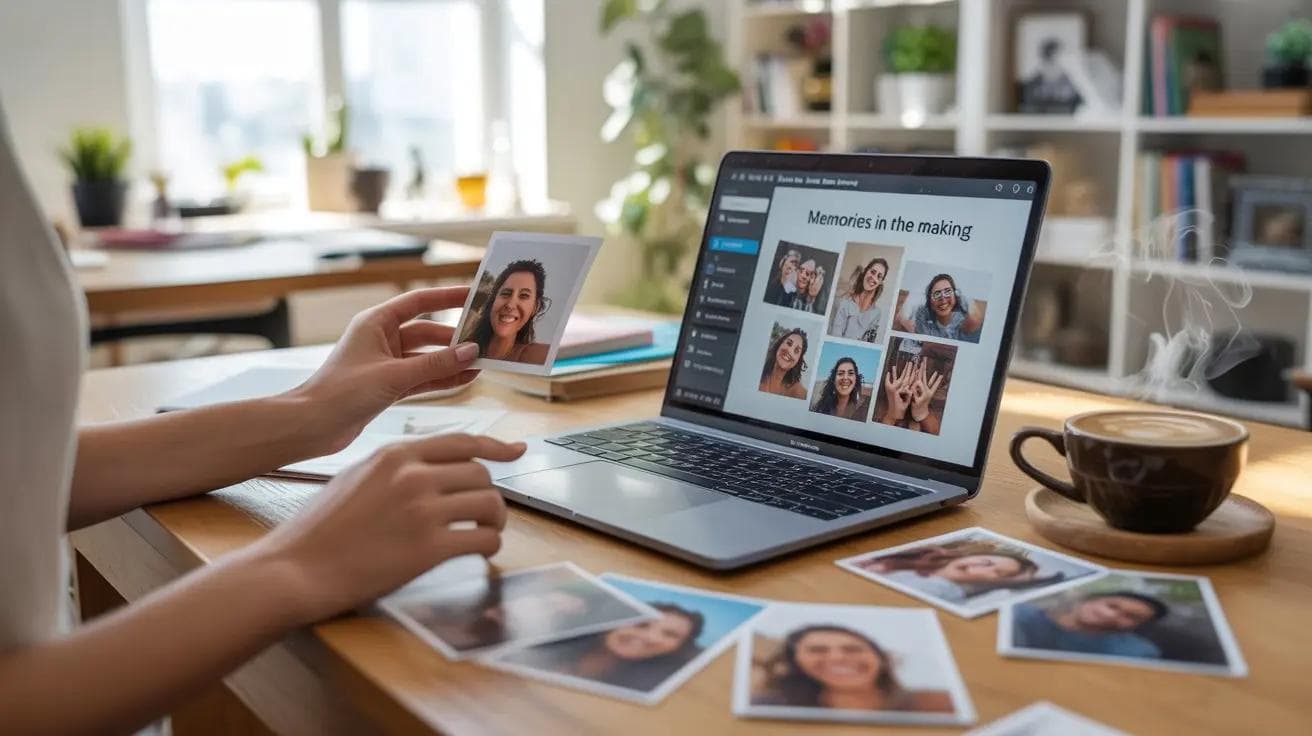
Right, let's be honest. We've all got thousands of photos trapped on our phones, haven't we? That brilliant weekend in Brighton, your daughter's first birthday, that sunset from your kitchen window that looked absolutely stunning. And what do we do with them? They sit there, collecting digital dust, while we promise ourselves we'll "do something with them someday."
Well, today's that day. Creating a photo collage online has become ridiculously simple – and I mean that in the best possible way. Whether you're after a quick Instagram post or a professional-quality print for your wall, modern photo collage maker tools have transformed what used to be hours of faffing about in complicated software into something you can knock out during your lunch break.
What Exactly Is a Photo Collage Maker (And Why You Need One)
A photo collage maker is basically your digital scissors and glue – but infinitely better. It's software (usually online these days) that lets you combine multiple photos into one stunning composition. Think of it as having a professional designer in your pocket, minus the eye-watering hourly rate.
Why UK Users Are Going Mad for Online Collage Tools
Here's the thing about us Brits: we love our memories, but we're also practical. We want tools that work without the faff. That's why online photo collage makers have taken off like nobody's business. No downloading massive programs, no learning curves steeper than Snowdon, just drag, drop, and done.
The best part? You can create something that looks professionally designed whilst sat on the sofa with a cuppa. And with Pik.so's photo collage maker, you can even get your creation printed and delivered straight to your door. Brilliant for those of us who've been meaning to get those photos off our phones for approximately forever.
Essential Features to Look For in Your Photo Collage Maker

The Non-Negotiables: What Every Decent Tool Should Have
Drag-and-Drop That Actually Works If you're fighting with the interface, bin it. A proper photo collage maker should let you chuck photos around like you're arranging actual prints on a table. Simple as.
Template Variety That Goes Beyond Basic Birthday collages? Check. Wedding memories? Obviously. But what about that collection of doorways you photographed in Edinburgh? Or your cat in various states of judgement? The best tools offer templates for everything from Instagram grids to A3 prints.
High-Resolution Exports (Because Fuzzy Photos Are Tragic) Nothing worse than creating something beautiful only to have it look like it was printed on a potato. Look for makers that export at 300 DPI minimum – that's print-quality, folks.
Text and Effects That Don't Look Naff We've all seen those collages with Comic Sans plastered across them. A good collage maker offers tasteful fonts, subtle effects, and the ability to add text without making it look like a Year 7 IT project.
How to Create Your Photo Collage Online: The Foolproof Method
Step 1: Gather Your Photos (The Fun Bit)
First things first – raid your photo library. But here's a pro tip: don't just grab everything. Pick photos with a theme or a common thread. Maybe they're all from one event, or they share a colour palette, or they're all terrible selfies your teenager took on your phone (we've all been there).
If you're working with prints or old photos, scan them at high resolution. Your future self will thank you when they're not pixelated in the final collage.
Step 2: Choose Your Layout or Template
This is where the magic happens. Most online photo collage makers offer dozens of layouts, from classic grids to funky shapes. Choosing can be overwhelming, so here's my advice:
- For social media: Square layouts work brilliantly for Instagram
- For printing: A3 or A4 templates ensure easy framing
- For gifts: Heart shapes or number templates (like "21" for birthdays) add that personal touch
With Pik.so's range of sizes – from A4 and A3 to perfect squares (10×10" or 12×12") – you can pick exactly what works for your wall or album.
Step 3: The Creative Bit (Where You Become an Artist)
Now for the fun part. Drop your photos into the template and start playing. Most tools let you:
- Resize photos by dragging corners
- Swap positions with a click
- Adjust spacing between images
- Add borders or shadows for depth
Don't be afraid to break the rules. That portrait photo in a landscape slot? If it works, it works. Trust your eye – you know what looks good.
Want to add text? Keep it minimal. A date, a location, maybe a cheeky caption. The photos should be the stars here. And please, for the love of all that's holy, step away from the rainbow gradient fonts.
Step 4: Preview, Polish, and Export
Before you hit that export button, take a breather. Make a cup of tea, come back, and look at it with fresh eyes. Check for:
- Any wonky angles that need straightening
- Consistent spacing between photos
- Overall balance (squint at it – does one area feel heavier?)
- Text legibility if you've added any
Happy? Brilliant. Now export at the highest quality available. If you're printing, you want at least 300 DPI. For social media, you can get away with less, but why compromise?
Mobile vs Desktop vs Web: Which Photo Collage Maker Suits You?
The Collage Maker App Revolution (iOS & Android)
Mobile apps are brilliant for quick collages on the go. Waiting for the school run? Knock out a birthday collage. The pros:
- All your photos are already on your phone
- Touch interface feels natural for arranging photos
- Perfect for social media posting
- Many free options with decent features
The cons? Limited screen space can make precise editing fiddly, and some apps are ad-heavy unless you pay up.
Online Photo Collage Makers (The Sweet Spot)
This is where most of us end up, and for good reason. Browser-based tools like Pik.so offer:
- No downloads or installations
- Works on any computer
- Larger screen for detailed work
- Easy to save and return to projects
- Direct printing options
Plus, you're not clogging up your computer with yet another program you'll use twice a year.
Desktop Software (For the Serious Creators)
If you're creating collages professionally or just love having all the bells and whistles, desktop software might be worth it. You get:
- Offline access
- More advanced editing tools
- Better performance with huge files
- No internet speed limitations
But honestly? Unless you're a Photoshop wiz, a professional photographer or graphic designer, online tools have caught up enough that desktop software feels like overkill.
The Art of Printing Your Collage (Without the Heartbreak)
[High-quality printed photo collages in various sizes displayed on a white table, showing different paper types and finishes]
Resolution Basics That Actually Matter
Let's talk numbers for a second (I'll keep it painless, promise). For printing, you need:
- 300 DPI minimum for sharp prints
- Original photos at least 1000×1000 pixels for decent sizing
- RGB colour mode for screen, CMYK for professional printing
If that sounds like gobbledegook, here's the simple version: use high-quality original photos and export at the highest setting available. Job done.
Paper Types and Sizes (The Decisions That Matter)
Matte vs Glossy: Matte hides fingerprints and reduces glare – perfect for collages you'll handle often. Glossy makes colours pop but shows every smudge.
Standard Sizes: Stick to standard sizes (A4, A3, 10×10", 12×12") for easy framing. Pik.so offers all these standard sizes, which means you can walk into any Wilko or John Lewis and find a frame that fits.
Getting the Best Print Results
- Calibrate your monitor (or at least turn the brightness down – most screens are too bright)
- Check your collage at 100% zoom before printing to spot any fuzzy photos
- Order a test print if it's for something important
- Consider professional printing for gifts or wall art – the quality difference is worth the few extra quid
Real-World Inspiration: Collages for Every Occasion
Event Collages That Tell a Story
Birthday Brilliance Create a number-shaped collage matching the age – "30" filled with photos from three decades. Or go chronological: baby photos to current day. Add some embarrassing teenage shots for good measure (they'll thank you later... maybe).
Wedding Memories Skip the traditional album for a stunning collage of candids. Mix professional shots with guest photos for the full story. Pro tip: create one for each table at the reception as unique centrepieces.
Social Media Content That Stops the Scroll
Instagram Grids Those nine-square grids that create one big image? Dead easy with the right template. Plan your feed to tell a visual story.
Facebook Covers Showcase your year in photos, your business journey, or your cat's greatest hits. Just remember Facebook's dimension requirements (820×312 pixels for desktop).
Professional Applications (Yes, Really)
Real Estate Magic Estate agents, listen up: collages showing multiple property angles save time and grab attention. One image, six views, sorted.
Portfolio Power Photographers, designers, crafters – collages let you show range without overwhelming viewers. Think of it as your visual CV.
Marketing Materials Before/after transformations, product ranges, event highlights – collages communicate more than single images ever could.
Your Burning Questions Answered
"How do I make a photo collage online for free?" Most online makers offer free versions with basic features. You'll usually get watermarks or limited templates, but for personal use, they're perfectly fine. Start with free, upgrade if you love it.
"Which is the best photo collage maker?" Honestly? The one you'll actually use. Pik.so strikes a brilliant balance between simplicity and features, especially if you want printing options. But try a few – most offer free trials.
"Can I create a collage on my smartphone?" Absolutely! Apps like Canva, PicCollage, and Adobe Express work brilliantly on phones. Just remember that detailed editing is easier on a bigger screen.
"How do I add text to my photo collage?" Every decent collage maker has a text tool. Click it, type your text, then adjust font, size, and colour. Less is more – let your photos do the talking.
"How do I print my collage in high resolution?" Export at 300 DPI or higher, use quality photos to start with, and choose a reputable printer. For guaranteed quality, Pik.so's printing service handles all the technical bits for you.
Time to Create Something Brilliant
Look, we've all got those photos sitting on our phones, waiting for their moment to shine. Whether it's your nan's 80th birthday, your first year in business, or just because Tuesday felt like a good day to get creative – there's never been a better time to create a photo collage.
The tools are free (or cheap), the process is simple, and the results? Well, they'll have people asking "where did you get that made?" To which you can smugly reply, "I made it myself, actually."
Start simple. Pick a dozen photos from last summer. Try a basic grid layout. See how easy it is. Before you know it, you'll be creating collages for every occasion, finally giving those digital memories the spotlight they deserve.
Your photos are waiting. Your walls are bare. And that photo collage maker? It's just a click away.
Now stop reading and start creating. Those memories won't collage themselves!